RokPhenix
Content Creator
- Joined
- Apr 23, 2021
Welcome folks,
I thought I should make a tutorial to help anyone that wants to use this complex mod.
I thought I should make a tutorial to help anyone that wants to use this complex mod.
What tell us the note
moreclothing is a loader mod that adds additional clothing to the in-game menus. (also supports backgrounds, hairs, and vanilla body mods)
its main purpose is to be able to mix and match pieces of mods that the community makes, and use them in a convenient manner
- this opens up tons more possibilities, as most mods were made to be part of a set that you couldn't mix with other mods. since it supports body mods, you can also attempt to body mods which previously would not load at the same time
the mod uses a settings file to choose what files to load, and which pieces of mods to place on what menus. see the settings file for how to add or remove clothes included
moreclothing was made to be a module in the $init folder to be loaded upon starting up,
setup steps to have the mod run at startup of the loader:
- first, change any settings you wish in the settings file 'moreclothingV3settings.txt'.
~to add more clothing mods to moreclothing:
make an entry in 'moreclothingV3settings.txt' to include your mod. follow the pattern used in the other entries.
the mod files you want to add should go into the 'moreclothingmods' folder
- move 'moreclothingV3settings.txt', 'moreclothingV3.swf', and the folder 'moreclothingmods' to the '$INIT' folder in the loader's 'Mods' folder
- update the 'Mods.txt' in the '$INIT' folder to include the 'moreclothingV3.swf' mod. do this by adding the line of text: "moreclothingV3.swf"
- IMPORTANT: make sure moreclothing is the last mod entry in the 'Mods.txt'. any mods that are loaded during its loading state may cause the morecothing to load improperly
- when you start the loader, moreclothing should load automatically. a few messages in the corner should say when the clothing has finished loading. depending on number of mods added and speed of your computer this could be multiple seconds. (loads about 20 mods a second for me)
moreclothing has an extract setting where any vanilla mods you manually load afterward are also placed on the menus
moreclothing has a setting to register mods the mods from the extract setting for loader hue shifting
also has settings to include body mods, backgrounds, and hairs when using shuffle character (shift + /)
the body mods menu works by using the arrows to choose the mod, and the middle label to toggle visibility. you can have multiple things on the body menu visible at the same time.
its main purpose is to be able to mix and match pieces of mods that the community makes, and use them in a convenient manner
- this opens up tons more possibilities, as most mods were made to be part of a set that you couldn't mix with other mods. since it supports body mods, you can also attempt to body mods which previously would not load at the same time
the mod uses a settings file to choose what files to load, and which pieces of mods to place on what menus. see the settings file for how to add or remove clothes included
moreclothing was made to be a module in the $init folder to be loaded upon starting up,
setup steps to have the mod run at startup of the loader:
- first, change any settings you wish in the settings file 'moreclothingV3settings.txt'.
~to add more clothing mods to moreclothing:
make an entry in 'moreclothingV3settings.txt' to include your mod. follow the pattern used in the other entries.
the mod files you want to add should go into the 'moreclothingmods' folder
- move 'moreclothingV3settings.txt', 'moreclothingV3.swf', and the folder 'moreclothingmods' to the '$INIT' folder in the loader's 'Mods' folder
- update the 'Mods.txt' in the '$INIT' folder to include the 'moreclothingV3.swf' mod. do this by adding the line of text: "moreclothingV3.swf"
- IMPORTANT: make sure moreclothing is the last mod entry in the 'Mods.txt'. any mods that are loaded during its loading state may cause the morecothing to load improperly
- when you start the loader, moreclothing should load automatically. a few messages in the corner should say when the clothing has finished loading. depending on number of mods added and speed of your computer this could be multiple seconds. (loads about 20 mods a second for me)
moreclothing has an extract setting where any vanilla mods you manually load afterward are also placed on the menus
moreclothing has a setting to register mods the mods from the extract setting for loader hue shifting
also has settings to include body mods, backgrounds, and hairs when using shuffle character (shift + /)
the body mods menu works by using the arrows to choose the mod, and the middle label to toggle visibility. you can have multiple things on the body menu visible at the same time.
Where find the moreclothingsettings.txt
In the Sby's loader pack, the moreclothingsettings.txt will be in this folder :
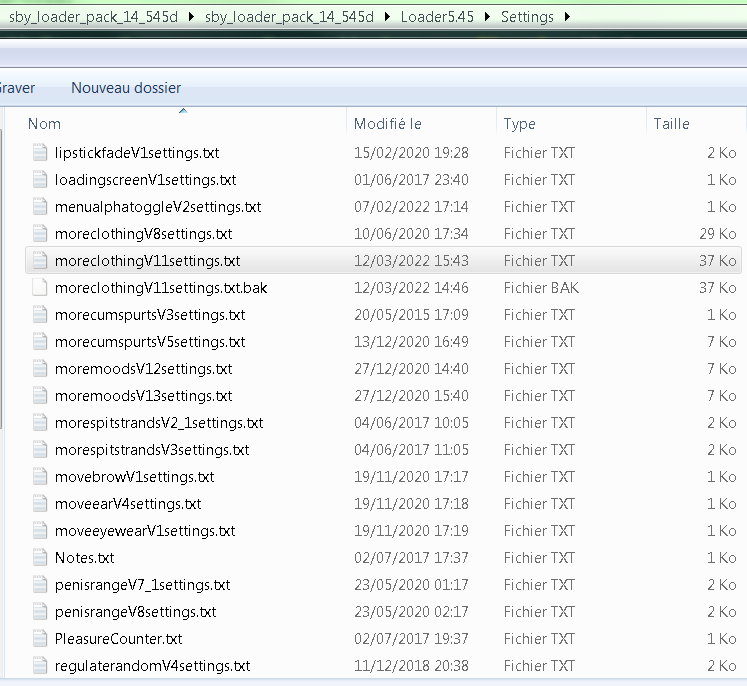
Where put the file to add
the moreclothingsettings.txt check the folder moreclothingmods, it's here the file mod need to be :
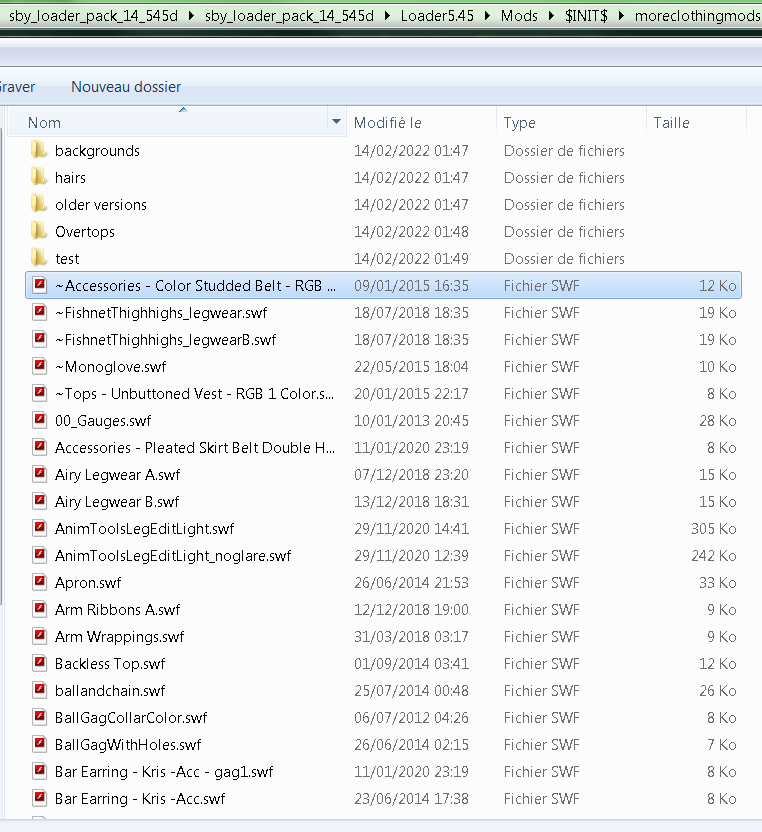
What files types are compatible with moreclothing
Jpg, Jpeg and png for static hair or background only.
swf and mod.
moreclothing doesn't add some mods
Keep in mind that Moreclothing is not compatible with all mods.
When i write this thread,
MaleReplacer, eyes, nose and ear are no compatibles.
Old mods made before moreclothing can be incompatibles.
Some mods made with the faceless 's loader template are no compatibles.
Modtypes Supported | Mod pieces that can be removed |
|---|---|
Background | |
| ------------------------ | ------------------------------------------------------------------------------------ |
StaticHair | |
DynamicHair | |
HairCostume | |
| ------------------------- | ------------------------------------------------------------------------------------ |
CostumeHeadwear | front, back |
CostumeEyewear | |
CostumeGag | |
CostumeCollar | |
| ------------------------- | ------------------------------------------------------------------------------------ |
CostumeOverTop | rightBreast, chest, back, strap, leftBreast, under, rightArm, leftArm |
CostumeTop | rightBreast, chest, back, strap, leftBreast, under, rightArm, leftArm |
CostumeBra | rightBreast, back, under, chest, leftBreast |
CostumeArmwear | leftglove, rightglove, rightlowerarmwear, leftlowerarmwear, righthandglove, lefthandglove, rightupperarmwear, leftupperarmwear, handoverglove |
CostumeCuffs | leftcuff, behindback, rightcuff |
| ------------------------- | ------------------------------------------------------------------------------------ |
CostumeBottoms | rightThighMasked, rightThigh, rightCalf, chest, back, leftThigh, leftCalf, backside, |
CostumePanties | rightThigh, leftThigh, back, chest, backside |
CostumeLegwear | rightThigh, rightCalf, leftThigh, leftCalf, backside, back, chest, backOver, chestOver |
CostumeLegwearB | rightThighB, rightCalfB, leftThighB, leftCalfB, backsideB, backB, chestB, backOverB, chestOverB |
CostumeFootwear | rightFoot, leftFoot |
CostumeAnkleCuffs | leftanklecuff, rightanklecuff |
| ------------------------- | ------------------------------------------------------------------------------------ |
CostumeTonguePiercing | front, back |
CostumeNipplePiercing | right, left |
CostumeBellyPiercing | |
CostumeEarPiercing | |
| ------------------------- | ------------------------------------------------------------------------------------ |
Body | behindBackHands, back, chestUnder, leftShoulder, rightThigh, rightCalf, leftThigh, leftCalf, backside, rightUpperArm, rightForearm, rightHand, leftUpperArm, leftForearm, leftHand, chest, leftBreast, leftNipple, rightBreast, rightNipple |
How add mod in the moreclothingsettings.txt
Edit the moreclothingsettings.txt and add a line with this syntax :
filepath/filename.extension=name_in_game_menu[:modtype_to_add][>modtype_list_menu_it_is_display][:another_modtype_to_add]
element in [...] are optional.
the filepath is only if the mod is in a subfolder like hairs in the 2nd picture.
filepath/filename.extension=name_in_game_menu
ex : Bunny Suit.swf=Bunny Suit

With this line the Bunny Suit.swf is add in the game menu as Bunny Suit.
Without others optional argument, the game will imports all modtypes compatibles in the file and mount them as there respectives lists.
The Bunny Suit is compone with a CostumeTop and CostumeBottoms so Moreclothing will split it into 2 pieces and mount them in the Top list and the Bottoms list.


Bunny Suit.swf=Bunny Suit CostumeTop
This line add only the CostumeTop in the file Bunny Suit.swf in the Top list
filename.extension=name_in_game_menu[:modtype_to_add][>modtype_list_menu_it_is_display]Bunny Suit.swf=Bunny Suit: CostumeTop>CostumeTop
This line add only the CostumeTop in the file Bunny Suit.swf in the Top list
filename.extension=name_in_game_menu[:modtype_to_add][>modtype_list_menu_it_is_display]
Bunny Suit.swf=Bunny Suit: CostumeTop>CostumeBra
This line add only the CostumeTop in the file Bunny Suit.swf in the Bra list, the CostumeTop of the Bunny Suit is menu redirect in the Bra list.
filename.extension=name_in_game_menu[:modtype_to_add][:another_modtype_to_add]
Bunny Suit.swf=Bunny Suit: CostumeTop:CostumeBottoms
With this line the Bunny Suit.swf is add in the game menu as Bunny Suit split it into 2 pieces and mount them in the Top list and the Bottoms list.
Bunny Suit.swf=Bunny Suit: CostumeTop>CostumeTop:CostumeBottoms>CostumeBottoms
With this line the Bunny Suit.swf is add in the game menu as Bunny Suit split it into 2 pieces and mount them in the Top list and the Bottoms list.
To resume :
Bunny Suit.swf=Bunny Suit
Bunny Suit.swf=Bunny Suit: CostumeTop:CostumeBottoms
Bunny Suit.swf=Bunny Suit: CostumeTop>CostumeTop:CostumeBottoms>CostumeBottoms
have not the same syntax but the same result.
Identify the modtypes in a file
moreclothing had many options to identify modtype with the swf mod button in game.
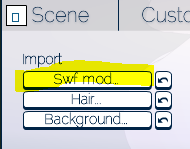
+extractvanillapiecesenabled=1 ; enables the original feature of the mod. vanilla mods loaded after moreclothing are placed on menusWhen you load a mod like this, the game add modtypes in the adequate list if the file contains recognizes modtypes.
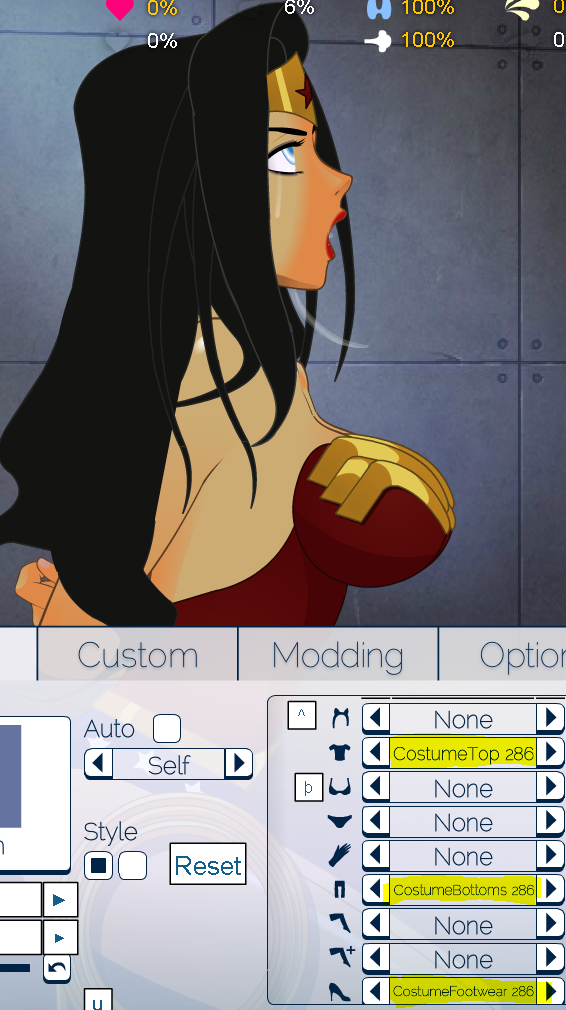
set the line 110 in the moreclothingsettings.txt
+registerforhueshift=1 ; extracted mods from previous setting are also registered on loaders hue shift menuWhen you load a mod, the game add all modtype at the hueshift list as the last entry in the Loader tab.
If the hueshift list display only the modname/filename and none Modtype, the mod incompatibility is very high.
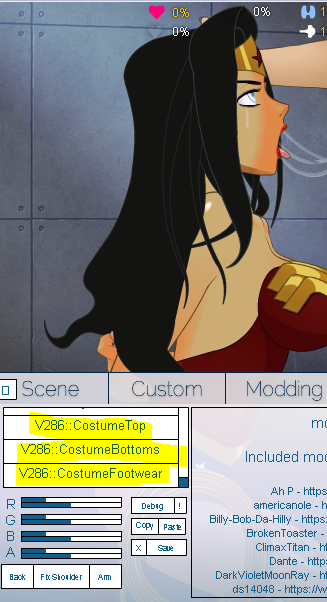
Since moreclothingV13, a little chance for a no compatible file to be load exist.
Try this syntax :
filename.extension=name_in_game_menu +autoconsolidate
If the file isn't loaded, it's time to give up, the mod is not compatible.
Your last hope, it's the SDT Revisions section or a conversion by yourself.
Remove mod piece in the moreclothingsettings.txt
Mod pieces are elements of a modType.
You can see all mod pieces( right case ) for each modtype( left case ) in the tab.
To remove a modpiece you need this syntax :
filename.extension=name_in_game_menu:modtype_to_add-modpiece_piece_to_remove[>modtype_list_menu_it_is_display]
Exemple 1 with the keqing outfit
Keqing.swf=Keqing:CostumeArmwear-rightupperarmwear-leftupperarmwear
The upper armwear is not load


The upper armwear is not load


Exemple 2 with the Yanfei outfitYanfei (Full Outfit).swf=Yanfei:CostumeTop-leftBreast-rightBreast
Yanfei (Full Outfit).swf=Yanfei:CostumeTop-leftBreast-rightBreast>CostumeTop
Yanfei (Full Outfit).swf=Yanfei:CostumeTop-leftBreast-rightBreast>CostumeTop
The game didn't load the breasts modpieces




make outfit breastslider adjustable
Remove modpieces imply you can select modpiece you add to your game.Midriff Cleavage Top Tank is a top breast slider adjustable and RGB adjustable.

import only the breast pieces.
Midriff_Cleavage_Top_Tank.swf=Cleavage:CostumeTop-under-back-chest-strap-rightArm-leftArm>Body

We remove Yanfei breast piece and we can add another breast piece.
the result : you have a yanfei top breast slider adjustable



import only the breast pieces.
Midriff_Cleavage_Top_Tank.swf=Cleavage:CostumeTop-under-back-chest-strap-rightArm-leftArm>Body

We remove Yanfei breast piece and we can add another breast piece.
the result : you have a yanfei top breast slider adjustable


Last edited: