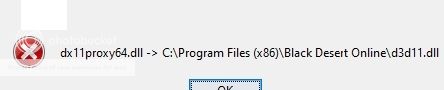Ray Wing
Content Creator
- Joined
- Jun 12, 2013
Information
A tool to replace textures in DirectX 11 applications.
Aims to do the same thing as uMod tool did for DirectX 9.
Download link
Resorep | Undertow
A tool to replace textures in DirectX 11 applications.
Aims to do the same thing as uMod tool did for DirectX 9.
Download link
Resorep | Undertow
Prepare the following files:
- Screenshot of Resorep window.
- ui.log, uisettings.ini, dllsettings.ini files in the "My Documents\Resorep" folder.
- Dll log file. Its path is specified in advanced settings dialog. To get a dll log - close a game, open Resorep, open advanced settings, enable mod creator mode, enable dll log, launch a game, see resorepDll.log file in the "My Documents\Resorep" folder.
- Screenshot of contents of a folder with game executable. Please enable table view - I need file sizes to be visible.
- If you are using Resorep with Black Desert and game is crashing or hanging, prepare a copy of "My Documents\Black Desert\Dump" folder.
- Link to ZIP archive
- Problem description.
- Your Windows version.
Remove all applications from hooked application list in Resorep UI if you can.
Perform a file search on a game folder. Find and delete all instances of the following files (only inside the game folder or any subfolders, not system-wide!):
game_d3d11.dll
ori_d3d11.dll
d3d11.dll
dllsettings.ini
After that you may try to use Resorep again carefully.
Perform a file search on a game folder. Find and delete all instances of the following files (only inside the game folder or any subfolders, not system-wide!):
game_d3d11.dll
ori_d3d11.dll
d3d11.dll
dllsettings.ini
After that you may try to use Resorep again carefully.
Limitations of current version
- No global hooking mechanism.
- Supports only one of many texture loading mechanism of DirectX 11.
- Supports only DirectX 11 applications.
- Has some unknown bugs.
List of supported games
Many thanks to Lazyeye007 for the list.
- Black Desert Online (64-bit DirectX 11 version)
- Rise of the Tomb Raider (64-bit DirectX 11 version)
- Sleeping Dogs Definitive Edition (64-bit DirectX 11 version)
- Assassin's Creed Rogue (64-bit DirectX 11 version)
- Batman Arkham Knight (64-bit DirectX 11 version)
- Just Cause 3 (64-bit DirectX 11 version)
Many thanks to Lazyeye007 for the list.
Usage instructions
For mod users
For mod users
- Download and install Microsoft Visual C++ 2015 Redistributable from Download Visual C++ Redistributable for Visual Studio 2015 from Official Microsoft Download Center
- Download and install Windows x64 version of Java Runtime Environment from Java SE Runtime Environment 8 - Downloads
- Launch resorep.jar - double click it in Windows Explorer.
- Make sure that your Windows user has write rights for game folder!
- Click the "+" button in the "Applications to hook" section.
- Choose the game executable. Not the game launcher but game itself.
- [Optional] Change "Load modded textures from" path if you wish.
- You may close the resorep.jar application now.
- Find and download modded textures (for BDO see the "Where to find modded textures for BDO" section).
- Unpack and copy modded textures into folder specified by "Load modded textures from" path.
- Launch the game.
- Download and install Windows x64 version of Java Runtime Environment from Java SE Runtime Environment 8 - Downloads
- Launch resorep.jar - double click it in Windows Explorer.
- Make sure that your Windows user has write rights for game folder!
- Click the "+" button in the "Applications to hook" section.
- Choose the game executable. Not the game launcher but game itself.
- [Optional] Change "Save original textures to" path if you wish.
- Launch the game.
- To reduce amount of captured textures, wait for the moment when the texture you are going to mod is about to be displayed for the first time.
- Enable the "Save original textures" checkbox when the texture you are going to mod is about to be displayed for the first time.
- Disable the "Save original textures" checkbox when the texture you are going to mod was displayed in-game.
- Open folder specified in "Save original textures to".
- Find the texture you are going to mod in one of the subfolders. There are different subfolders for different texture compression algorithms.
- Mod the texture (use Intel(R) DDS Plugin for Photoshop - Intel® Texture Works Plugin for Photoshop* | Intel® Software ). You may change the texture resolution as you wish as long as you keep original aspect ratio.
- Save the texture to other folder using the same compression algorithm and with mipmaps setting set to "Generate mipmaps". You may add arbitrary text to file name by placing ~ after number in file name and placing text after ~. E.g. "123456789~Example text.dds"
- Do not delete the original unmodded dds! It may be required later to autoupdate your modded textures in case of Resorep hashing algorithm change.
- [Optional step] If you want to encrypt your textures - drop me a private message
- Now when you have the modded texture use steps from the "For mod users" section.
Manual installation method:
- Copy C:\Windows\System32\d3d11.dll to same folder as game's .exe file.
- Rename copied d3d11.dll to ori_d3d11.dll (in the game folder, not in the system folder!)
- Copy dx11proxy64.dll to same folder as game's .exe file.
- Rename copied dx11proxy64.dll in game folder to d3d11.dll
- Create dllsettings.txt file in same folder as game's .exe file.
- Open dllsettings.txt file with Notepad.
- Put the following text inside dllsettings.txt file:
Code:
version=1.7.0
modded_textures_folder=C:\Users\RayWing\Documents\Resorep\modded
mod_creator_mode_enabled=false
dll_log_enabled=false
dll_log_file=C:\Users\RayWing\Documents\Resorep\resorepDll.log
save_textures=false
original_textures_folder=C:\Users\RayWing\Documents\Resorep\original
application_to_hook=G:\Games\Steam\steamapps\common\NieRAutomata\NieRAutomata.exe|BIT64- Download, extract and put modded textures into some folder.
- Change modded_textures_folder path to folder with modded textures.
- Change original_textures_folder to some empty existing folder.
- Change application_to_hook to path to your game's .exe file (add |BIT64 or |BIT32 at the end depending on application bitness, use |BIT64 if you are not sure).
- Change folder in dll_log_file path to some existing folder.
- Save and close dllsettings.txt file.
- Change the dllsettings.txt file extension to dllsettings.ini
- Run the game.
How to contribute
If you have some C/C++/Java skills and willing to contribute - PM me to get access to source code repository (hopefully it will become open source later).
If you have some C/C++/Java skills and willing to contribute - PM me to get access to source code repository (hopefully it will become open source later).
Last edited: