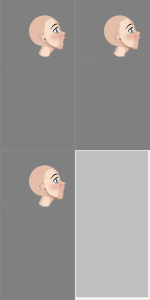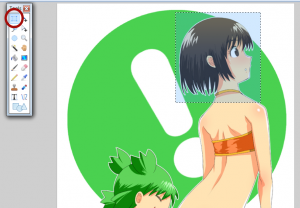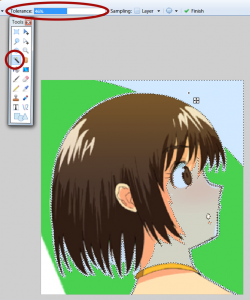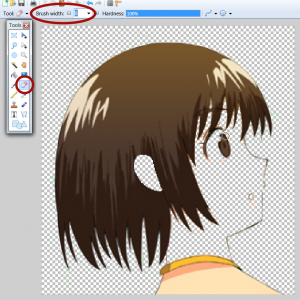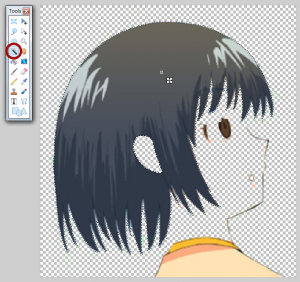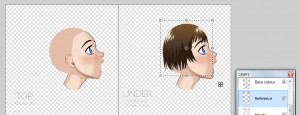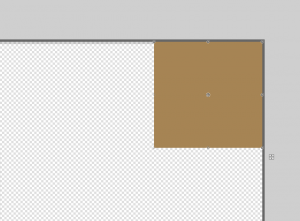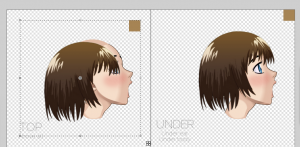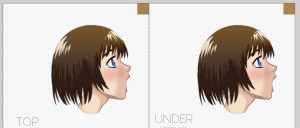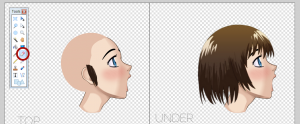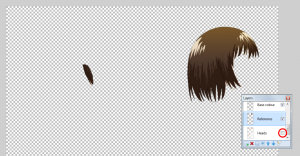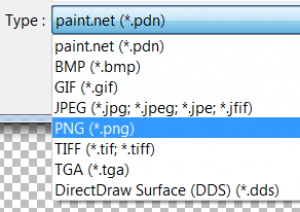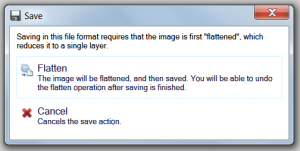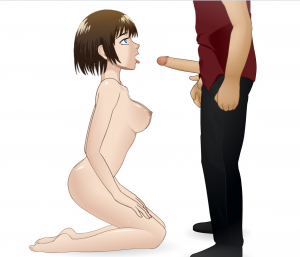- Joined
- Jul 24, 2014
Tutorial:
How to make a static hair mod
____________________________________________________________________________________________________________________
NOTE: this tutorial is under construction.
The missing sections should be available soon...
(ETA:2025 3025) 
____________________________________________________________________________________________________________________
This tutorial will show you three different ways of making a PNG static hair mod for Super Deepthroat, using only free drawing softwares.How to make a static hair mod
____________________________________________________________________________________________________________________
NOTE: this tutorial is under construction.
The missing sections should be available soon...
(ETA:
____________________________________________________________________________________________________________________
The softwares used here are Paint.net and Inkscape. Other can be used (Gimp, Photoshop, Illustrator, etc.) but I do not know how to use them, they may not be free and anyway, Paint.net and Inkscape are really fine for this kind of work.
There are many points listed below, but it is to explain clearly all the stages of the creation.
Note that with the first and the second parts of this tutorial (Begginer and Intermediate sections), the result may be crappy, blurred or pixelated. For the Intermediate section, It could be better if you use other softwares as GIMP or Photoshop, but believe me, learning to use them is more difficult than learning to use Inkscape and the result will not be better than with this vector graphics editor. So if you want to do some good job, pass directly to the Advanced tutorial below.
If you want to make SWF mods (static or dynamic hair, costumes, etc.) you need other softwares (i.e. a Flash editor) and the process is quite different. For this, check Synonymous' Costume Modding Tutorial or Dante's Loader Modding Tutorial (among others).
There are three levels, that will allow you to make different qualities of hair mods.
The quality of the result will depend of the method used, the references used and your talent.
Note that anyway, you will need good reference shots (unless you are really a gifted artist), so before trying to draw something, make a very good search to find the best references as possible, especially if it is your first try at making an hair mod.
The three levels are:
- Beginner: just requires a very basic knowledge of raster graphics edition (copy/paste, resize, basic use of the eraser and of brushes, pencil and colour picker). All you will need is a good reference and Paint.net.
- Intermediate: requires some adverage aptitudes in raster graphics drawing. You will need some talent, a good reference and Paint.net.
- Advanced: requires aptitudes in vector graphics drawing (but you may learn this quickly). You may need less talent than with the intermediate level, but the mastery of vector drawing requires patience and precision. You will need a good reference and Inkscape, Paint.net can be useful here, but not necessary.
Last edited: